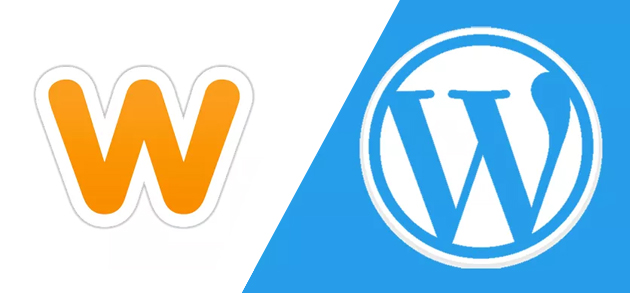We continue to look at self-published websites (and words beginning with W) by wandering through the wonderful world of WordPress.
The story so far…
If you haven’t already, take a look at my last article on the Good, the Bad and the Ugly of Weebly. Then, strap in as we subject the world’s most popular website management system to the same treatment.
WordPress
The ‘Jigsaw’ approach to websites
Where Weebly is a WYSIWYG platform, WordPress can be thought of as a YCQSWYGTGBIYDICIBA system: You can’t quite see what you’re going to get, but if you do it correctly it’ll be awesome!
WordPress originated as a blogging tool, but these days it is capable of designing and running a great variety of websites. Behind the scenes, you work to design each element of your webpage individually, and when it is viewed, the web browser grabs each little piece of the jigsaw and displays them in the right places to create your page.
This means that if you want to put a detail on every page of your site (say, your contact information at the bottom of the page), you can design it once and tell WordPress to put that jigsaw piece in the right place on certain pages.
Like Weebly, you can sidestep a lot of the hard work by installing free templates and themes. And because of the Jigsaw nature of things, WordPress allows you to place clever gadgets, plugins and widgets on your site easily.
The good
There is a lot of good in WordPress; it is free, functional and widely used. The jigsaw nature of the system naturally leads to visually pleasing layouts and designs. Just about everything can be customised and because each page grabs the relevant pieces as it loads, you only need to design each piece once.
The modular nature also means that WordPress can easily re-arrange your site into a mobile-friendly format. You can do this automatically, or tweak the options to get specific layouts on mobiles and tablets.
Many programmers have designed add-on widgets that do everything from inserting comments forms on your site to automatically displaying your YouTube videos. These can be added and customised with a couple of clicks, often for free.
Finally, it seems that Google loves WordPress sites; the system makes it easy to use your meta keyword tags, and if you are correctly naming your pages, the URLs will automatically be keyword-friendly. If you’re particularly concerned about rankings, you can install one of many free widgets that will guide you through the search engine optimisation process for each page on your site.
The bad
WordPress itself is free. Many of the templates and add-ons are also free. But to actually make a site with WordPress comes at a price, since you will need to purchase your own domain and hosting. These can be secured very cheaply these days, and if you’re able to pay in advance for a 3-year contract, your costs can be as low as $4 per month. That means you’re getting more functionality than Weebly’s basic monthly plan for the same price.
Once you’ve organised hosting, you’ll need to install the WordPress platform with a couple of clicks. It’s not a painful process, but it’s not as straightforward as the all-in-one nature of Weebly.
The ugly
Whilst the WordPress interface is relatively intuitive, there is still a learning curve. Because of the modular nature, different options are located in different places on the system, so even tweaking particular details can take a bit of time to get used to.
At first glance, the ‘Dashboard’ that controls WordPress can be a bit daunting; users who are comfortable with computers should grasp it fairly quickly, but those with less confidence may struggle to find their way around. It’s likely that all new users will have the online manuals open in another window for constant reference. Fully customising your WordPress site will require a fair amount of study and understanding of how the various bits and pieces in the jigsaw interact, and getting the very best results will require a cursory understanding of HTML and CSS.
So which one is best?
Hopefully you’ve already realised that there is no ‘best’. If hiring a professional to design your website
is not an option, then you need to determine what sort of site you need and how much work you’re willing to put in to make it work.
Both platforms allow you to take visual templates and insert your own text and images. Both allow for e-commerce functionality if you want to sell your products. Both work well for blogging. Both have the ability to add extra tools to do clever things (though there are far more options with WordPress).
If you can get away with typing some text and shooting some photos, then arranging them on a webpage or two, Weebly is a quick, easy and potentially free option. If you’re looking for a professional-looking site for an ongoing blog or business endeavour, WordPress is a better choice, but will take you a little longer (and a bit of cash) to set up.
Oh, and for those who are curious – this site runs on WordPress.